Brand Manager
Brand Manager - Overview
What is the Brand Manager Dashboard ?
The Brand Manager Dashboard provides a comprehensive view of your business’s performance across more than 40 sales and traffic metrics. Each day, 3fin retrieves sales and traffic data (also known as “business reports”) for all your ASINs and converts that data into actionable insights.
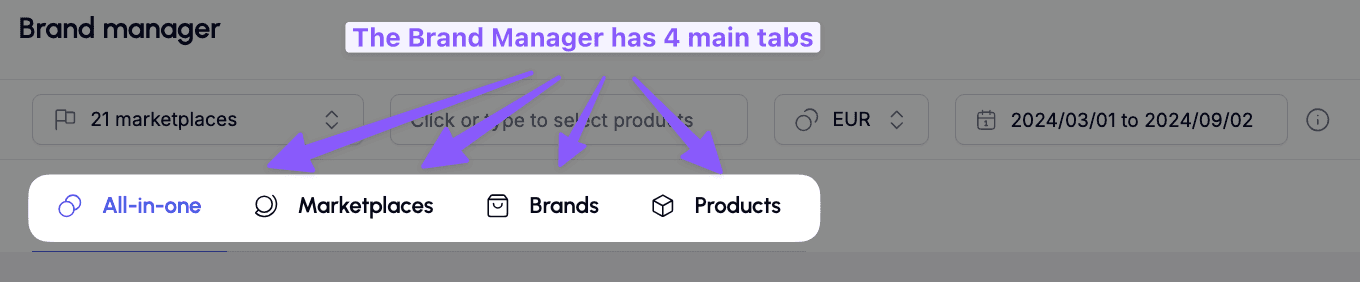
The Brand Manager Dashboard is organized into four main tabs:
All-in-One Tab: A powerful dashboard featuring graphs and tables to track key sales and traffic metrics.
Marketplaces Tab: A dashboard that groups sales and traffic metrics by marketplace, ideal for sellers who operate in multiple marketplaces and want to analyze performance across different regions.
Brands Tab: A dashboard that groups sales and traffic metrics by brand, perfect for sellers with multiple brands who want to assess the performance of each brand individually.
Product Tab: The most detailed tab, allowing you to view KPIs at the child or parent ASIN level.
How to Use the Brand Manager
What are some use cases leveraging the Brand Manager?
The Brand Manager Dashboard is ideal for delving deeper into your sales and traffic metrics and understanding how they interact. Here are a few practical use cases:
Analyze Metric Interactions:
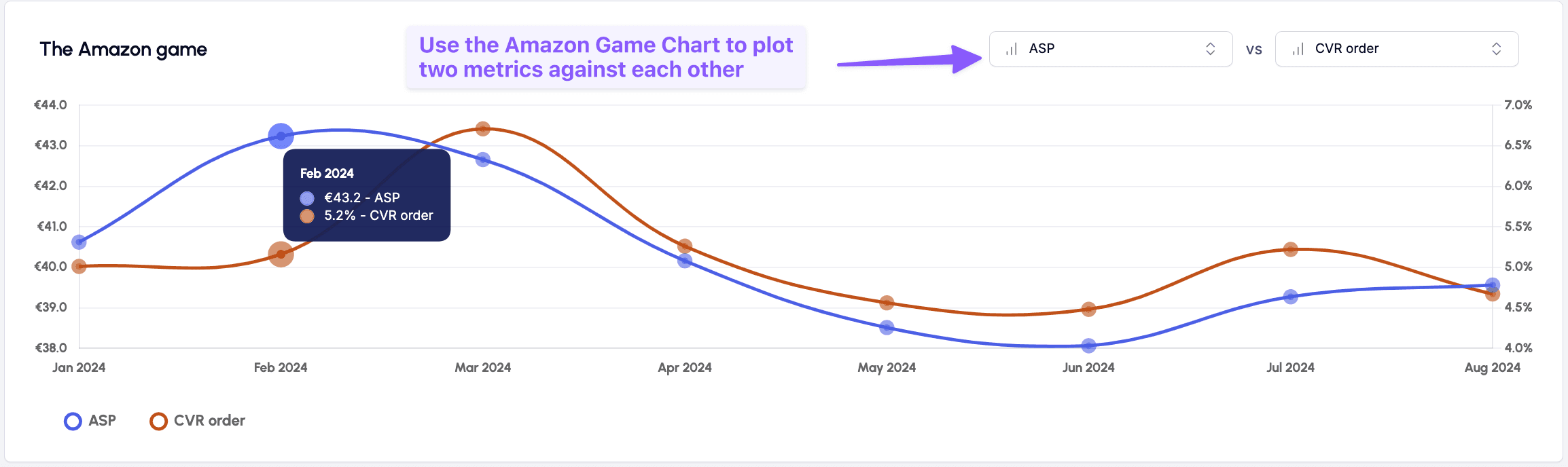
Use the Amazon Game chart to plot two metrics against each other. You can choose from over 40 KPIs related to sales, traffic, conversion rate, ASP, and more. For example, examine how changes in your ASP (Average Selling Price) impact your sales or conversion rate.
Quick KPI Insights:
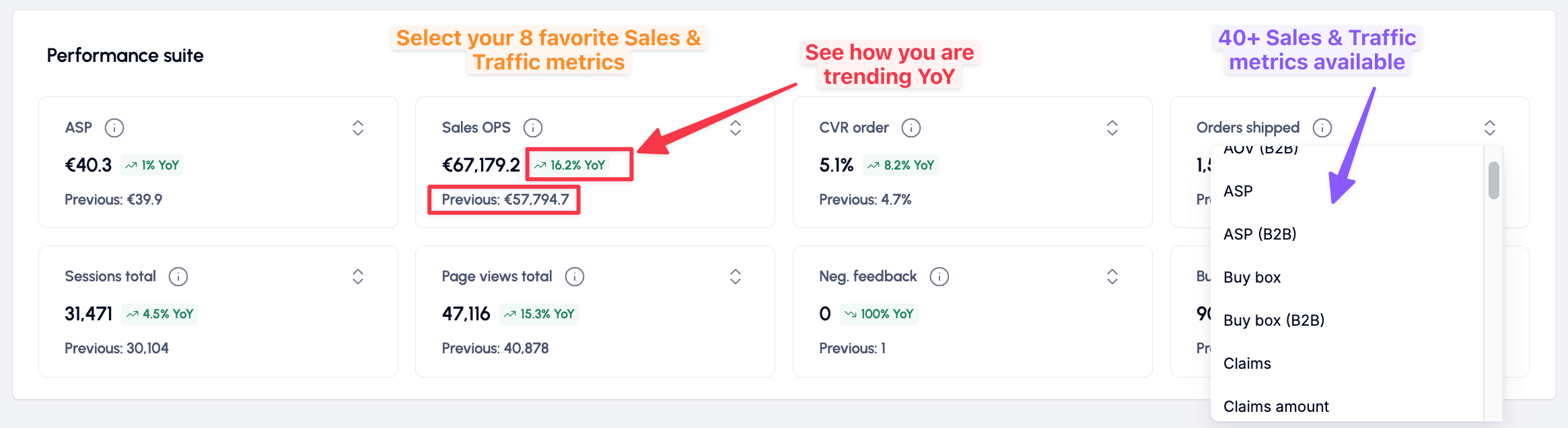
Use the Performance Suite for an instant overview of your most important KPIs and their year-over-year trends. You can customize the 8 tiles with the metrics that matter most to you. Each tile displays the YoY trend for its respective metric, giving you an immediate snapshot of how your business is performing.
Year-on-Year Comparisons:
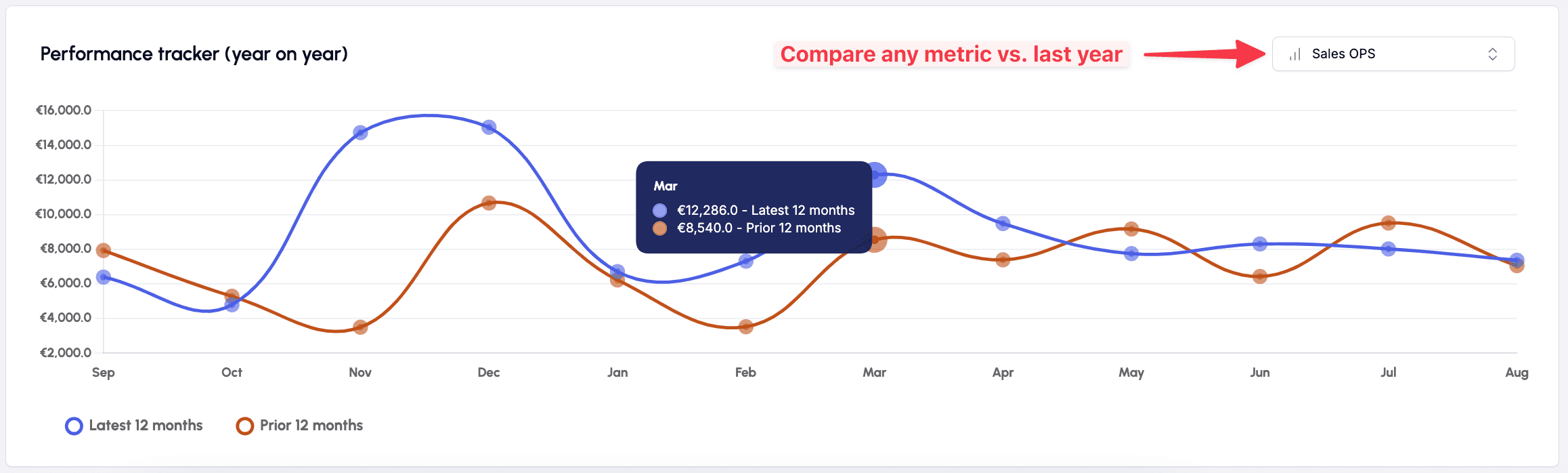
Leverage the Performance Tracker (year-on-year) chart to compare any sales and traffic metric for the current year against the previous year.
Sales Distribution Analysis:
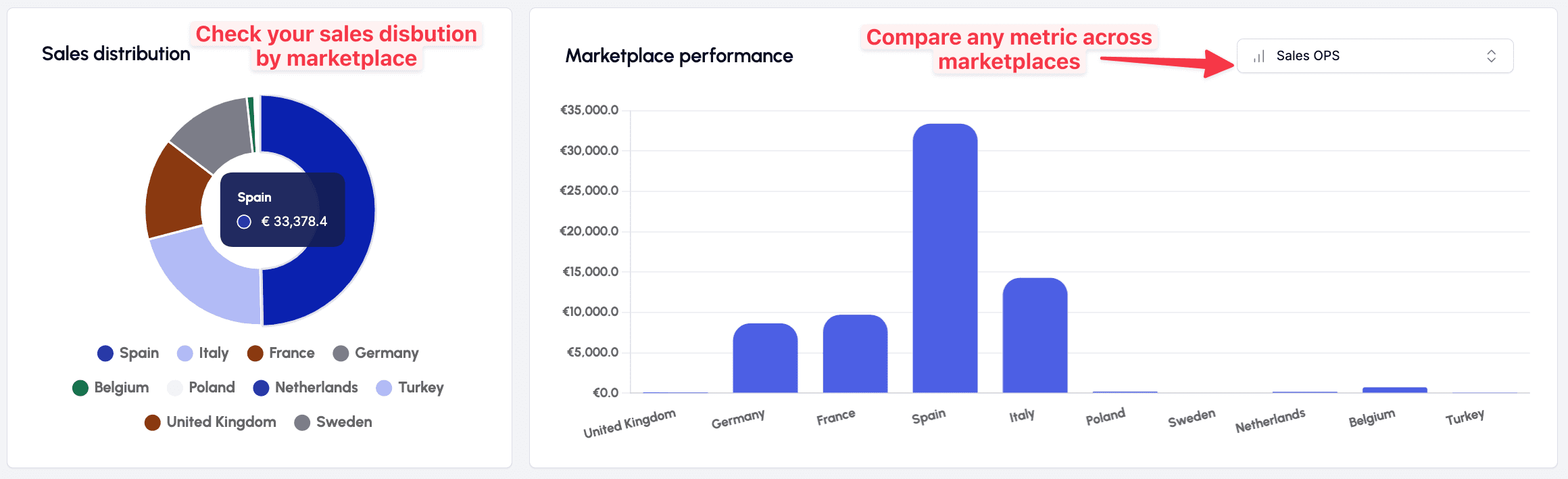
Discover how your sales are distributed across different marketplaces or brands. Simply navigate to the Sales distribution pie chart in either the marketplace or brands tab to see the respective distribution of sales.
Detailed Sales & Traffic KPIs by Marketplace:
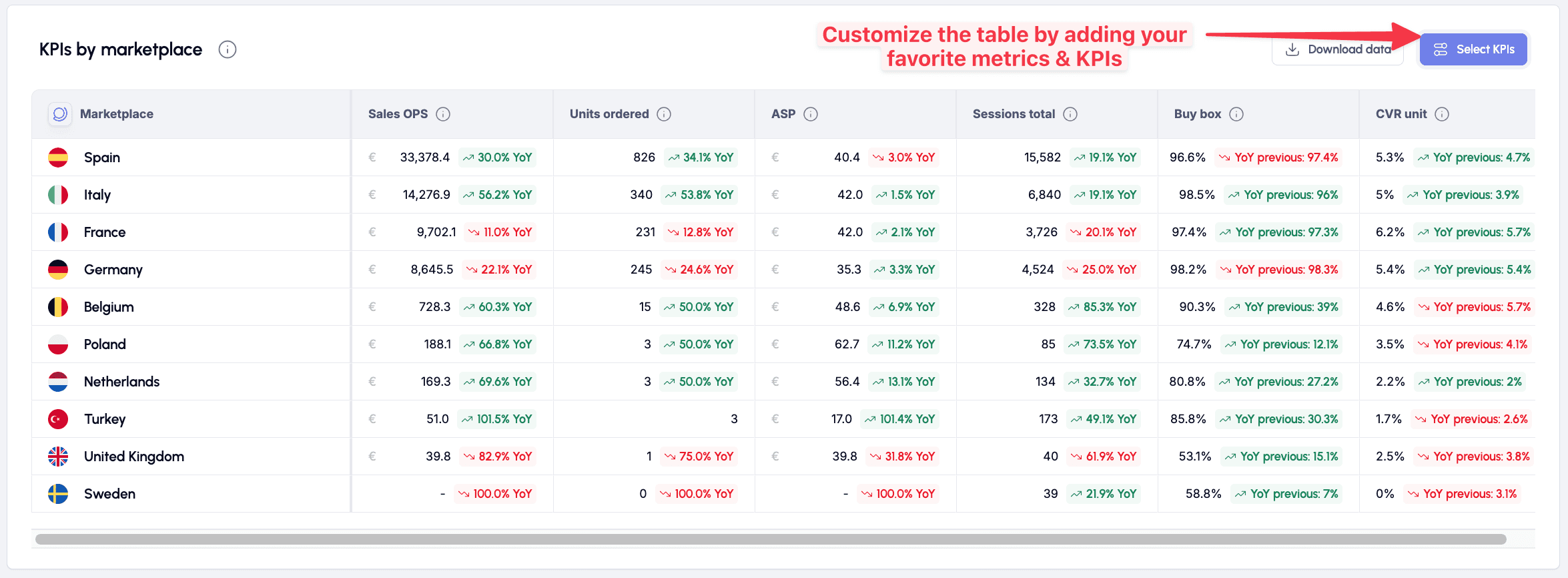
Use the KPIs by Marketplace table (found in the "Marketplaces" tab) to view your key Sales & Traffic metrics grouped by marketplace. You can customize the metrics displayed using the “Select KPI” button in the top right corner. The table is sorted by Sales OPS in descending order.
Detailed Sales & Traffic KPIs by Brand:

Use the KPIs by Brands table (found in the "Brands" tab) to view your key Sales & Traffic metrics grouped by brand. You can customize the metrics displayed using the “Select KPI” button in the top right corner. The table is sorted by Sales OPS in descending order.
Detailed Sales & Traffic KPIs by Product:
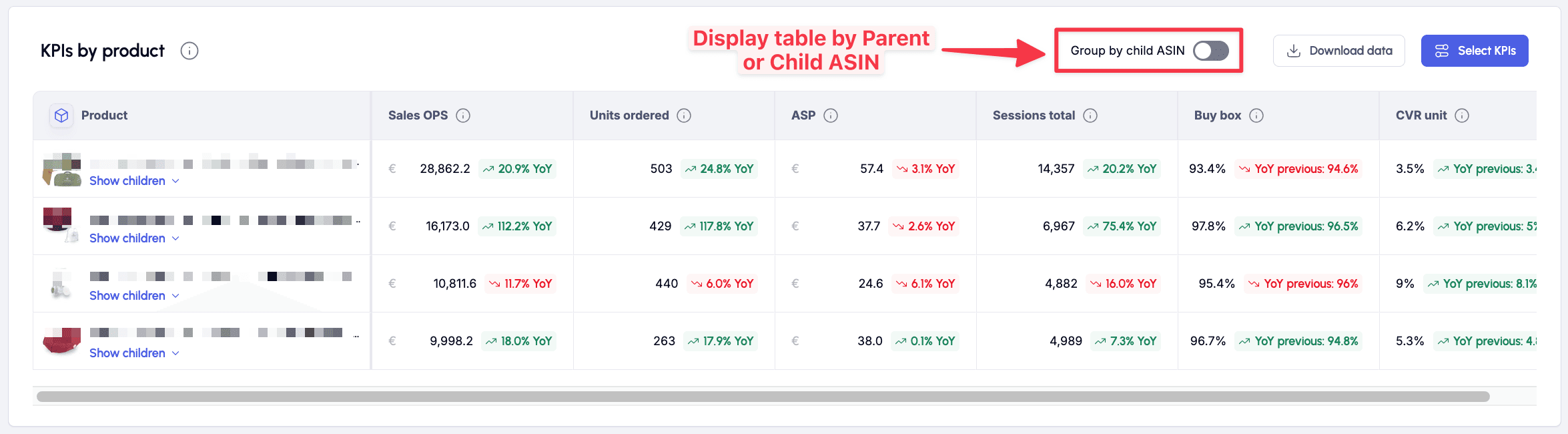
Use the KPIs by Product table (found in the "Products" tab) to view your key Sales & Traffic metrics grouped by product. By default, the table displays KPIs grouped by Parent ASIN, but you can toggle the “Group by Child ASIN” option to view data at the child ASIN level. You can customize the metrics displayed using the “Select KPI” button in the top right corner. The table is sorted by Sales OPS in descending order.
Brand Manager - Filters
Here is an overview of the filters & options available on the 3fin Brand Manager
Marketplace: let’s you filter the Brand Manager by marketplace. You can quickly (de)select all marketplaces or only select the specific marketplaces for which you want to see the Brand Manager data.
Currency: select in which currency the Brand Manager should be displayed.
Date Range: filter the Brand Manager to show only the desired date range. 3fin shows at least 24 months of historical data. The date selector also features pre-set date ranges to facilitate navigation:
L3M = Last 3 months
L6M = Last 6 months
T90D = Last 90 days
T30D = Last 30 days
T7D = Last 7 days
Brands: let’s you filter the Brand Manager by brand. If your seller central account features multiple brands, this filter enables you to see the Brand Manager for each brand.
Product Search Bar: use the search bar to filter the Brand Manager for one or more ASINs.
Growth: select whether you want to see year over year or month over month growth.
FAQ - Brand Manager
What is “Sales OPS”
Sales OPS refers to your Ordered Product Sales. This metric represents the total value of products ordered, excluding canceled or refunded orders. It's important to note that Sales OPS includes orders that may not have been shipped yet. Therefore, Sales OPS may differ slightly from the Sales reported in the P&L, which reflect Shipped Product Sales.
What is the difference between Ordered Product Sales (OPS) and Shipped Product Sales (SPS)?
OPS represents the total value of your products ordered by customers within a specific timeframe, regardless of whether those products have actually been shipped. This metric offers a real-time glimpse into product demand on Amazon but doesn't necessarily reflect the final, shipped sales. 3fin’s Brand Manager Dashboard is based on order data.
SPS includes only those transactions where products have been paid for and shipped to customers. It offers a precise measurement of generated revenue within a period, accounting for completed sales from payment to product delivery. 3fin’s P&L Dashboard is based on shipped data.
What is the data source for the Brand Manager Dashboard?
All the data displayed in the Brand Manager Dashboard is sourced from the Sales & Traffic reports in Seller Central. You can access these reports by navigating to “Business Reports” within your Seller Central account. It’s important to note that Sales & Traffic data is based on orders and the order date, so it does not necessarily reflect shipped orders.
How often is the Brand Manager Dashboard updated?
Every day, 3fin retrieves the latest Sales & Traffic reports from Amazon’s Report API. Due to Amazon’s reporting lag, which is often around 48 hours, the Brand Manager Dashboard will typically display data that is up to 48 hours old. For Sales & Traffic data by product (ASIN), the lag is often more than 5 days. As a result, you can expect the following:
Brand Manager > Marketplaces Tab: Data is available up to 48 to 72 hours ago.
Brand Manager > Brands Tab: Data is available up to 5-6 days ago.
Brand Manager > Products Tab: Data is available up to 5-6 days ago.